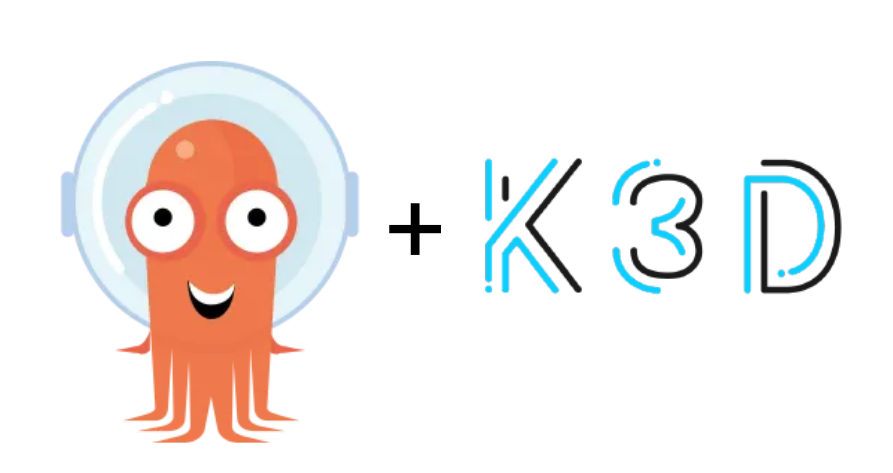Deploying ArgoCD on k3d for Local Development (macOS)
Here, we’ll deploy Argo CD in a local Kubernetes cluster (On MacOs) using k3d and expose it using Traefik Ingress on the subpath /argo. By the end, you’ll be able to access Argo CD at :
http://localhost:8080/argo
So, before we start:
Why use Ingress instead of kubectl port-forward?
While it’s possible to expose Argo CD using kubectl port-forward, I chose Ingress to provide a more robust and user-friendly way to access the service. This setup better reflects real-world scenarios and makes it easier to manage multiple services.
Note:
The k3d cluster comes with Traefik as the default ingress controller, which makes it convenient for this Test. However, you’re free to replace it with your preferred ingress controller if you want.
1.Installing K3d (as lightweight Kubernetes for local development)
1
brew install k3d
and install kubectl client (if needed)
1
brew install kubectl
2. Create a Fresh k3d Cluster
Create a k3d cluster with Traefik’s load balancer exposed on port 8080:
1
k3d cluster create myk8s --port "8080:80@loadbalancer"
Verify the cluster:
1
kubectl cluster-info
3. Install Argo CD
Create the Argo CD Namespace:
1
kubectl create namespace argocd
Download the Official Argo CD Manifest:
1
wget https://raw.githubusercontent.com/argoproj/argo-cd/stable/manifests/install.yaml -O argocd-install.yaml
Edit the Argo CD Server Configuration:
To expose Argo CD at /argo and disable https for local testing. Open the
argocd-install.yamlfile and locate theargocd-servercontainer.Add the following
argssection under thecontainersfield:1 2 3 4 5
args: - "argocd-server" - "--insecure" - "--rootpath=/argo" - "--basehref=/argo"
The full container definition will look like this:
1 2 3 4 5 6 7 8 9 10 11 12 13
containers: - name: argocd-server image: quay.io/argoproj/argocd:latest args: - "argocd-server" - "--insecure" - "--rootpath=/argo" - "--basehref=/argo" ports: - containerPort: 80 name: http - containerPort: 443 name: https
Apply the Modified Argo CD Manifest:
1
kubectl apply -f argocd-install.yaml -n argocd
Verify Argo CD Deployment:
1
kubectl get pods -n argocd
All pods should eventually show Running status.
4. Configure Ingress for Argo CD
To expose Argo CD at /argo on http://localhost:8080, create an Ingress resource.
Create
argocd-ingress.yaml:1 2 3 4 5 6 7 8 9 10 11 12 13 14 15 16 17 18 19 20
apiVersion: networking.k8s.io/v1 kind: Ingress metadata: name: argocd-ingress namespace: argocd annotations: kubernetes.io/ingress.class: traefik traefik.ingress.kubernetes.io/ssl-redirect: "false" spec: rules: - host: localhost http: paths: - path: /argo pathType: Prefix backend: service: name: argocd-server port: number: 80
Apply the Ingress:
1
kubectl apply -f argocd-ingress.yamlVerify the Ingress:
1
kubectl get ingress -n argocd
5. Access ArgoCD UI
Retrieve the Argo CD admin password:
1
kubectl get secret argocd-initial-admin-secret -n argocd -o jsonpath="{.data.password}" | base64 -d
Open your browser and navigate to:
1
http://localhost:8080/argo
Log in with:
- Username:
admin - Password: Use the password retrieved above.
- Username:
6. Troubleshooting
Argo CD UI Redirects Incorrectly
Ensure the
--rootpathand--basehrefarguments are both set inargocd-server.Pods Not Starting
Verify the Argo CD manifest only modifies the
argocd-servercontainer and leaves other components untouched.Check Logs
Use the following to debug any issues:
1
kubectl logs -l app.kubernetes.io/name=argocd-server -n argocd
This setup is ideal for testing and local development workflows. Good Luck